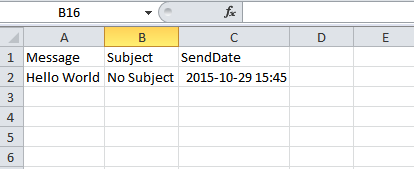How to Schedule Multiple Social Media Updates in Bulk with Send Social Media

Send Social Media makes it easy to import and schedule multiple social media updates at once. The type of message you choose to import could be anything like your regular Tweets or your daily Facebook status updates.
A CSV file is a simple text format commonly used for database tables. Each record in a table is one line of text with each value separated by a comma with no space. Learn how to schedule Multiple Social Media Updates in bulk with Send Social Media:
Note: While most text editors, office applications, and database management systems support CSV format, they may not export correct character renderings in a CSV. For instance, depending on a system’s regional settings, Microsoft Excel may use a semicolon as a separator instead of a comma. Be sure to check your application’s defaults before exporting to CSV format. Be sure to use the following date format for the SendDate column: yyyy-MM-dd HH:mm. E.g. 2012-02-24 23:59 for your CSV file.
You can follow the steps below to import the messages using Send Social Media’s message importer:
1) Click on Add/Edit Services > Import.
2) Under CSV importers, click “Add” next to Message Importer.
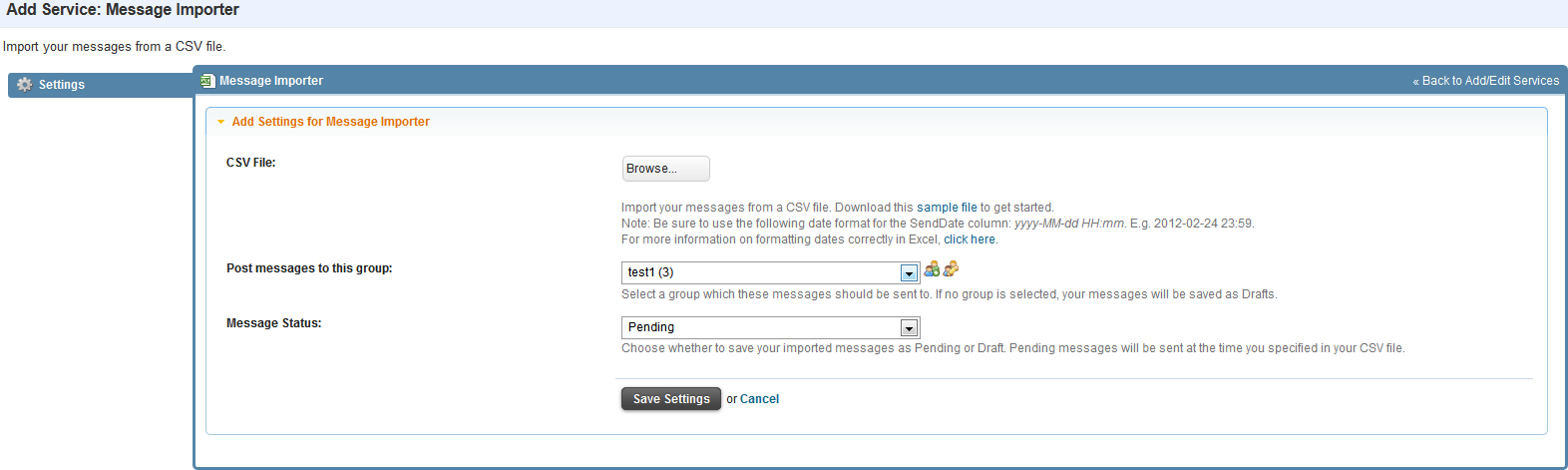
3) Click “Browse” and select your CSV file.
4) Note that Send Social Media accepts a specific CSV file format as seen below. The column headers “Message”, “Subject” and “SendDate” must be included.
5) Select the group that you want these messages to be distributed to. A group can consist of multiple social network profiles, email address, blogs etc.